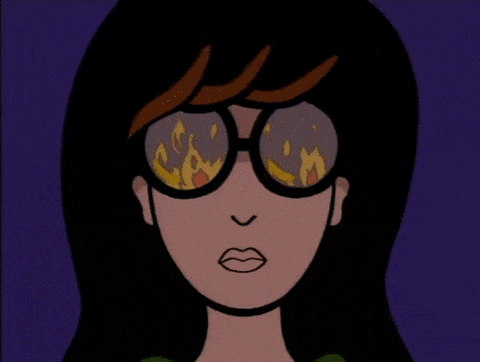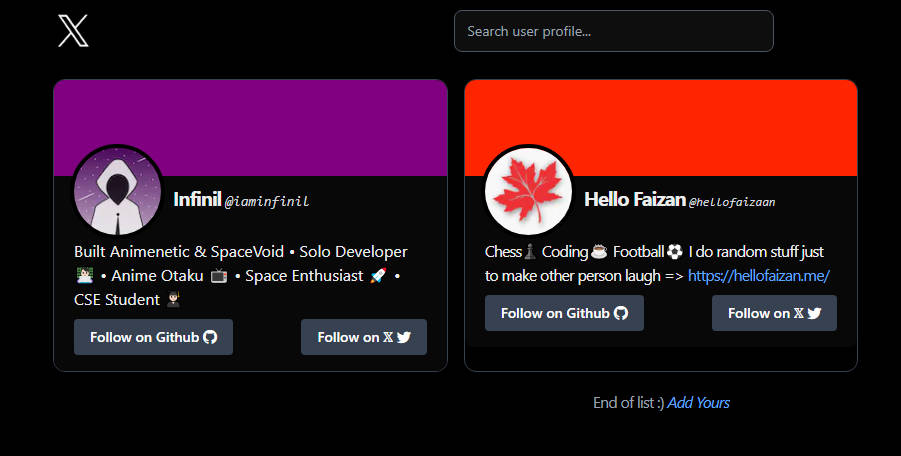𝕏 Profile Card
A website to list your Twitter ( 𝕏 ) and Github profile to the world

Languages/Tools
👩🏽💻 Demo
Check out the website: 𝕏 Profiles
👇🏽 FIle Formate
{
"username": "hellofaizaan",
"name": "Hello Faizan",
"github": "hellofaizan",
"banner_color": "#ff2500",
"about": "I am a full stack developer and a competitive programmer. I love Chess♟️ also https://hellofaizan.me/"
},
| Key | Value |
| ---- | ------------------------------------------------------------------------------------------------------------------------------------------------------------------------------------------------------------------------------------------------------ |
| username | This value should be your Twitter (𝕏) username.|
| name | This value should be your real name. |
| github | The value should be your Github username |
| banner_color | The value should contain any hex code for background just like Twitter eg: #fff, #000 |
| about | Short simple max 2 lines about yourself, You can also include links which are clickable |
🛠️ Installation Steps
Fork the project. Click on the
 icon in the top right to get started.
icon in the top right to get started.Use this commands in your git bash to make a clone of the project in your pc.
SSH Github Docs
$ git clone git@github.com:username/xprofile
- Navigate to the project directory.
🔥 Add your profile
- Fork the project:
- Click the gray
Forkbutton in the top right of this page. This creates your copy of the project and saves it as a new repository in your github account
- Create a New Branch:
- On your new repository's page, click the gray
mainbutton in the upper left to reveal a dropdown menu. - Enter the name of your new branch in the text box. (Branch names usually make a reference to what is being changed. Example:
profileAdd). - Click on
Create branchand this will automatically take you to your new branch. You can make edits on the main branch, but this may cause issues down the line. Best practice is to create a new branch for each separate issue you work on. That way yourmainbranch remains in sync withxprofilemainbranch.
- Navigate to file:
- Navigate to the
data/users.jsonfile.
- Edit:
- On the top right of the JSON file, click on the pencil icon to edit the file by adding your image, name and username.
- You can add JSON object wherever you want in the file, it will automatically arrange according to alphabetical order.
- After editing the JSON file, add a commit message and click on the green button saying "Commit Changes". Make sure you have selected the branch you have created.
- Raise a Pull Request:
- And finally create a Pull Request!
- Great job! You did it!
- Remember to PR in
dev branch of repository
🚀 Running locally
To run locally, just cd into the project and run the following commands to run node modules and serve the website locally.
yarn
yarn run dev
💪🏽 Contributors
Thank you so much all for spending your time to improve 𝕏 Profile.